1
Create and share a Langflow flow
Start by building your Langflow flow in Langflow. Use global variables to define dynamic values and customize behavior.Once your Langflow flow is ready, share it so it can be used in watsonx Orchestrate.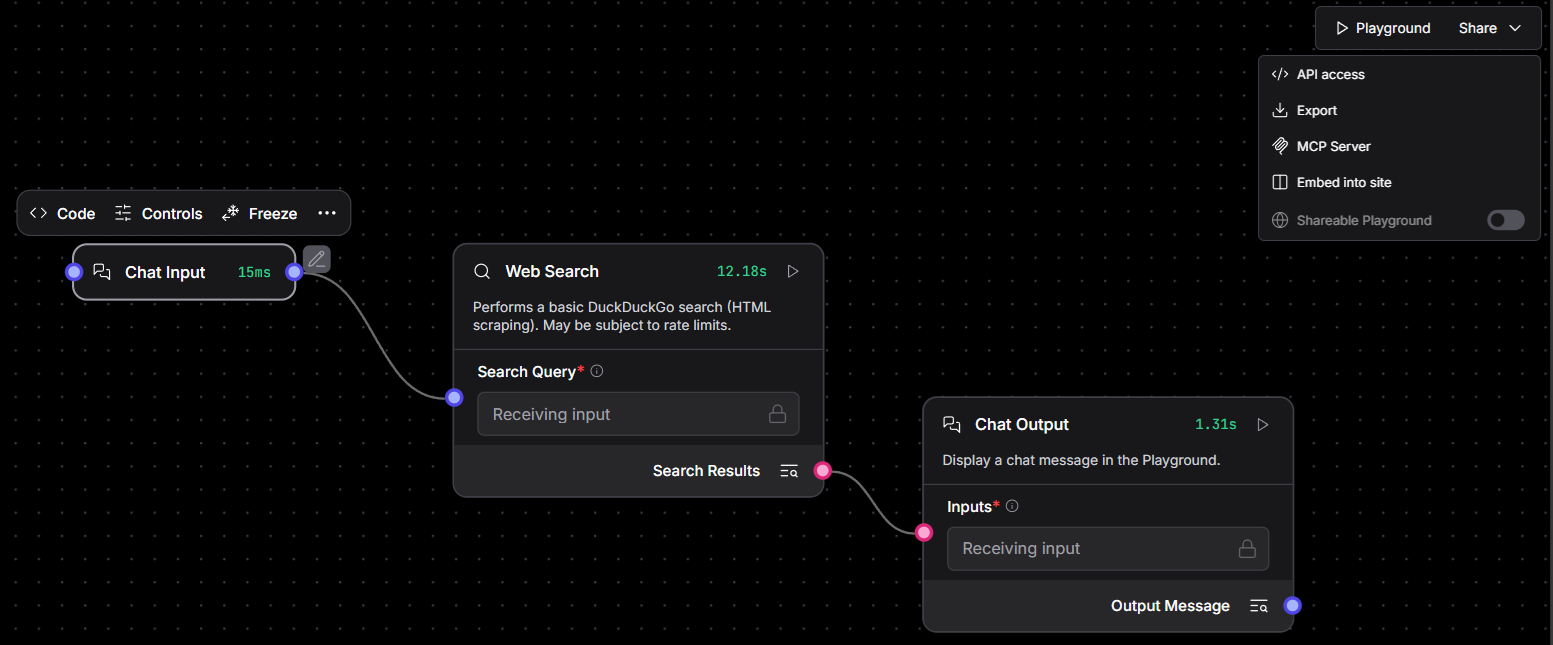
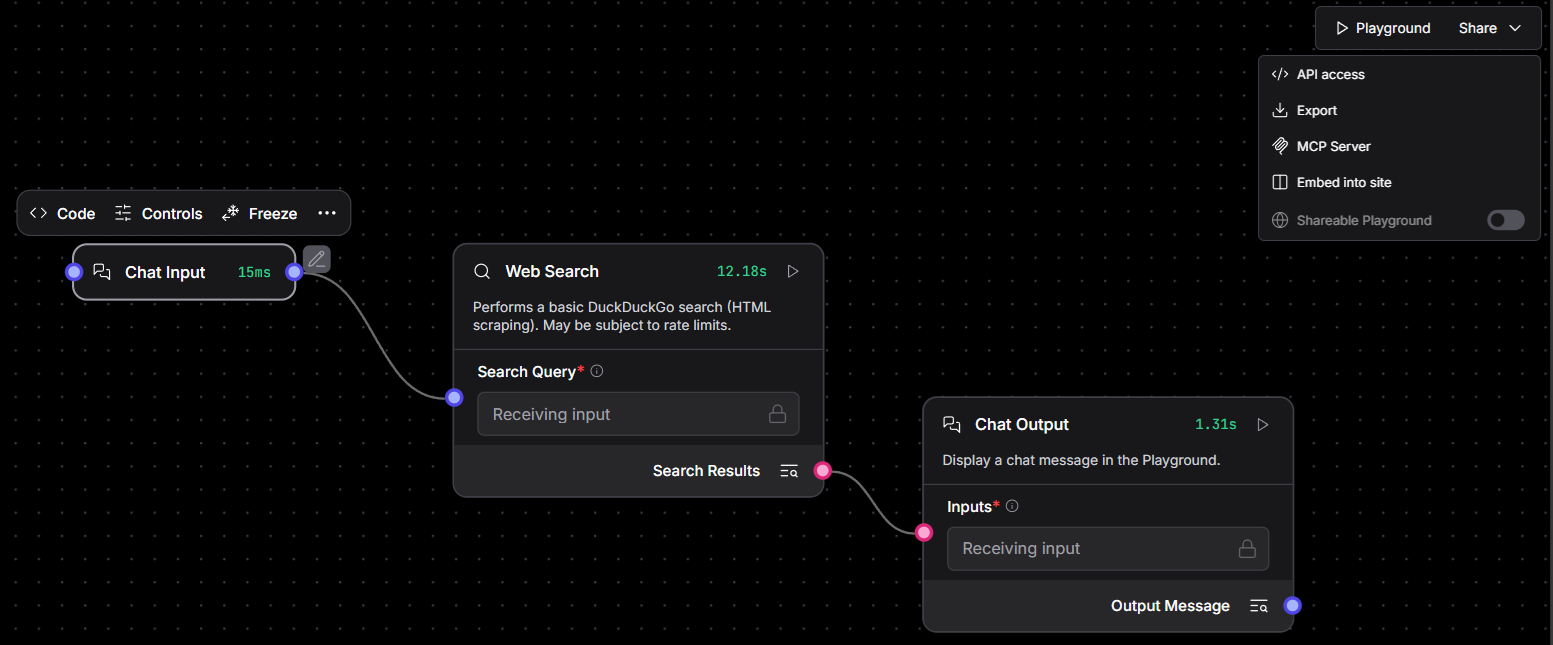
Langflow example
2
Bind global variables to watsonx Orchestrate connections
During Langflow flow creation, you might configure global variables to support dynamic behavior. To ensure your Langflow flow works correctly in watsonx Orchestrate, bind these variables to the appropriate connections.For more information, see Binding global variables to connections.
3
Import your Langflow flow into watsonx Orchestrate
Import your Langflow flow using ADK CLI. For more information, see Importing Langflow tools.
4
Optional: Manage your Langflow tool on watsonx Orchestrate
After importing your Langflow tool into watsonx Orchestrate, you can manage it using ADK CLI commands just like any other tool type. Use the CLI to list, update, delete, or export the Langflow JSON used to build the tool. For more information, see Managing tools.
5
Add your Langflow tool to an agent
In your agent file, configure the Langflow tool in the tools schema to make it available to your agent.
--with-langflow flag to the orchestrate server start command. For more information, see watsonx Orchestrate Developer Edition.
BASH

