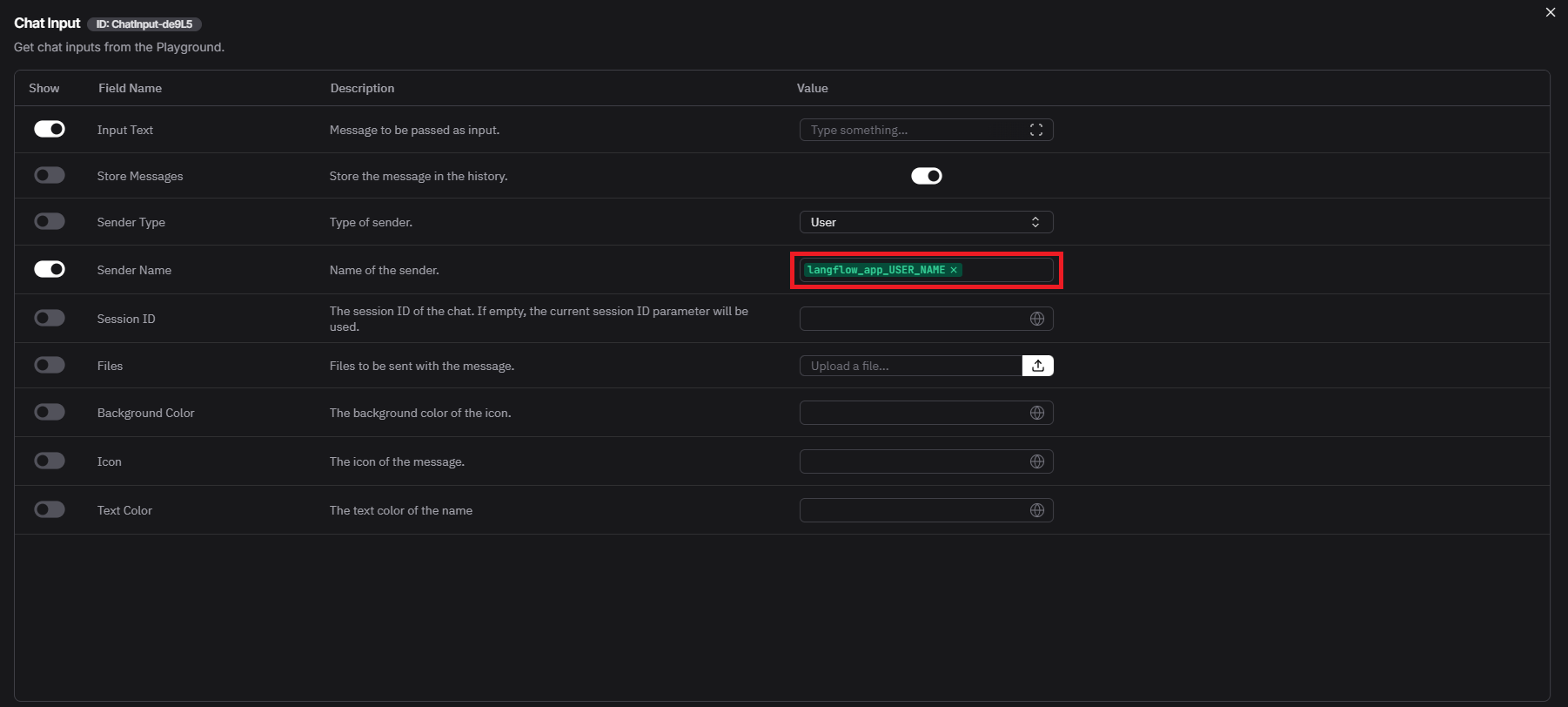
Global variable example
<app_id>_<variable>, where:
<app_id>: the connection ID defined in watsonx Orchestrate.<variable>: the environment key defined in the connection.
-
langflow_app_USER_NAMEIn this case,langflow_appis the connection ID, andUSER_NAMEis the environment key.
Example: Global variable example in shared Langflow flow JSON
1
Add and configure a connection
Add and configure a key-value connection. Currently, only key-value for “team” is supported. You can do this using a file import or the CLI. For more information, see Adding and configuring connections.
Example
2
Set credentials for your connection
Configure the global variables and their values in your key-value connection. Use the orchestrate connections set-credentials command with the —entries (-e) flag to define each variable. For more information, see Key Value Connections.
Example

