STDIO Transport
- Claude Desktop
- GitHub Copilot
- Cursor
- MCP Inspector
- 🚧 watsonx Orchestrate
1
Open the Settings Developer
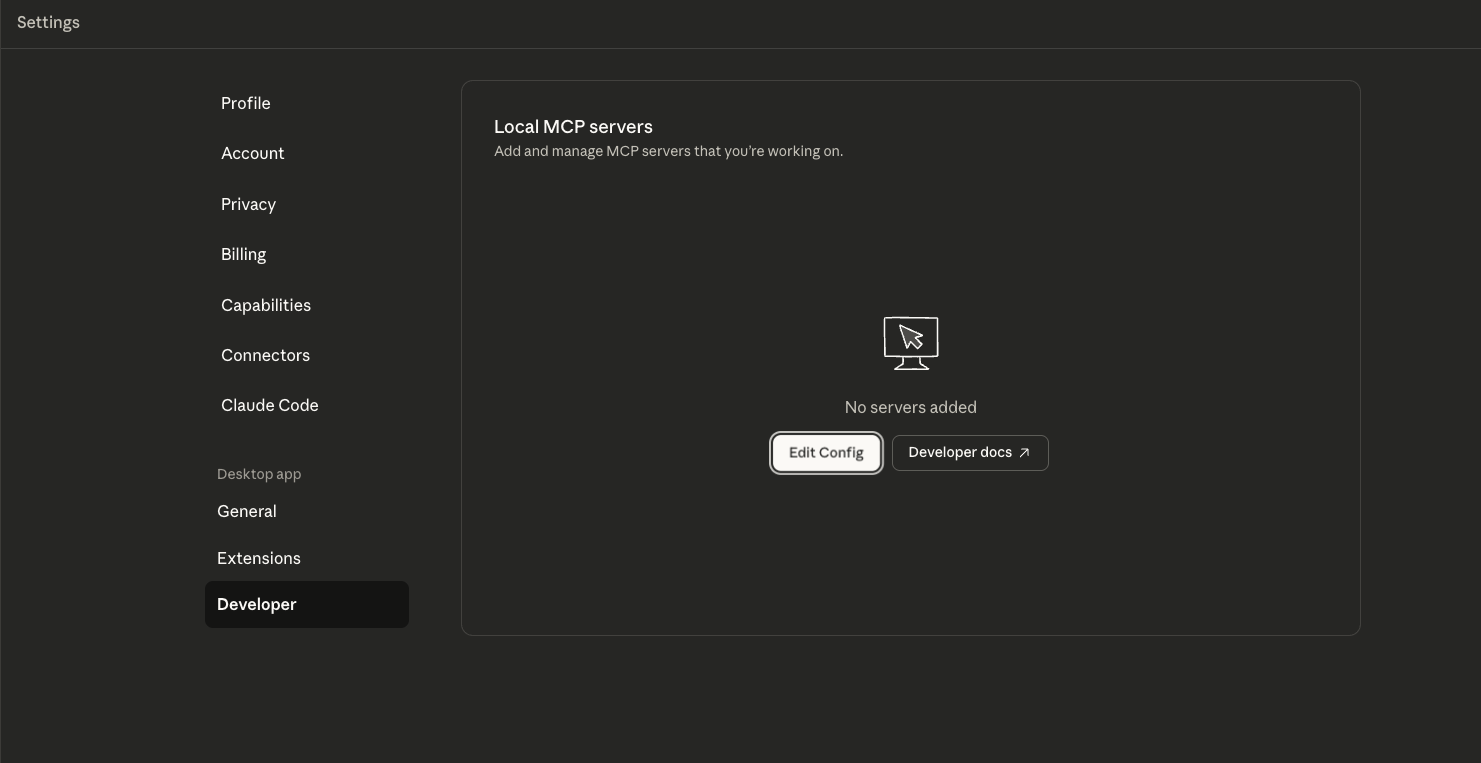
2
Edit the `claude_desktop_config.json` file
Click “Edit Config” to navigate to where the
Open the file in any text editor.
claude_desktop_config.json file is on disk.Open the file in any text editor.
3
Add the MCP Server
Paste the following into the file:
JSON
4
Restart Claude Desktop
Remote Transports (SSE/HTTP STREAMABLE)
Remote transports let you connect clients to already running instances of the watsonx Orchestrate MCP Server. Use this setup to share a single instance across multiple clients or to connect a remote client to a server running on your local machine.- watsonx Orchestrate
- Claude Desktop
- GitHub Copilot
- Cursor
- MCP Inspector
For more details on importing remote MCP servers into Orchestrate, see Importing remote MCP toolkits.
- ADK
BASH

