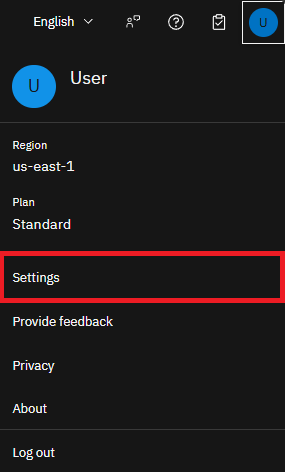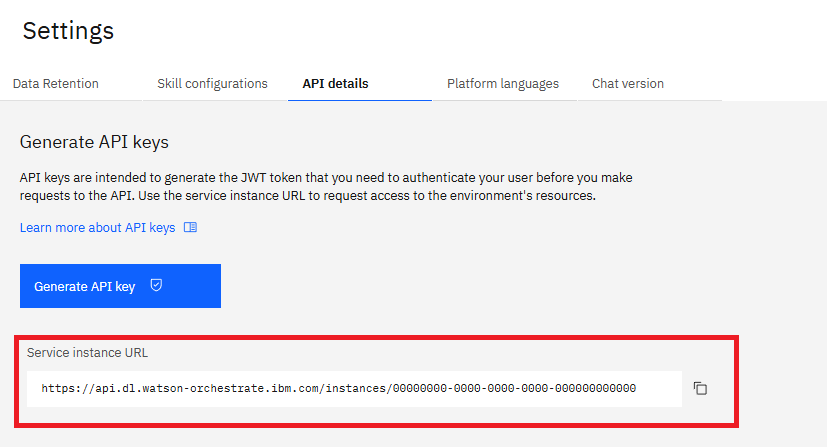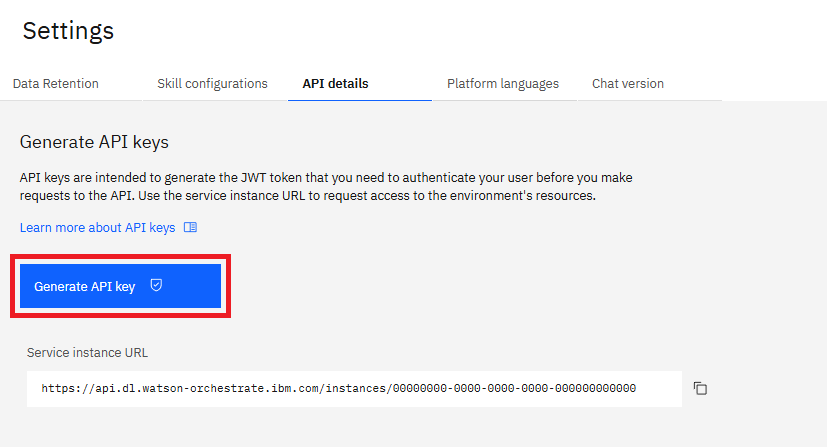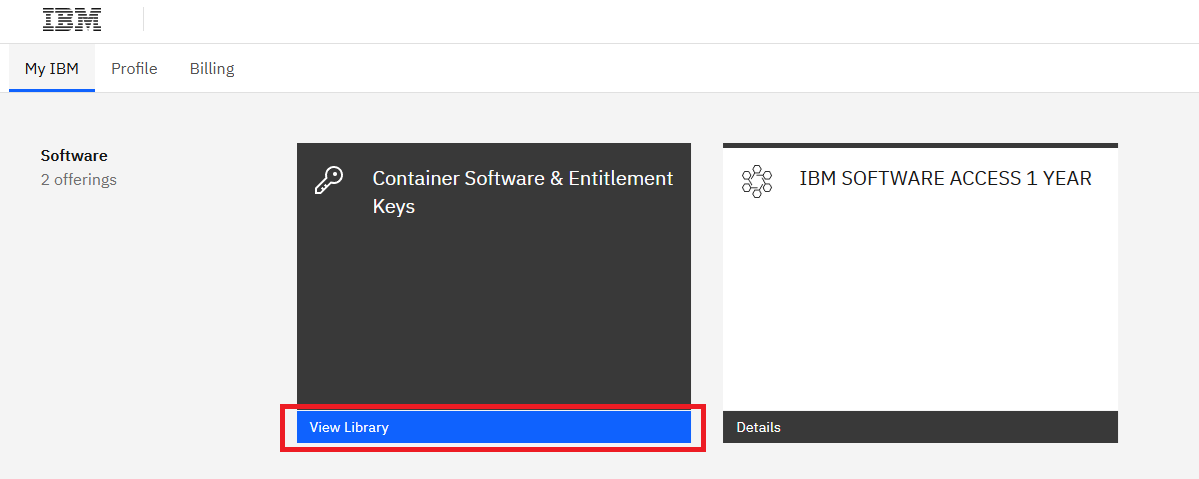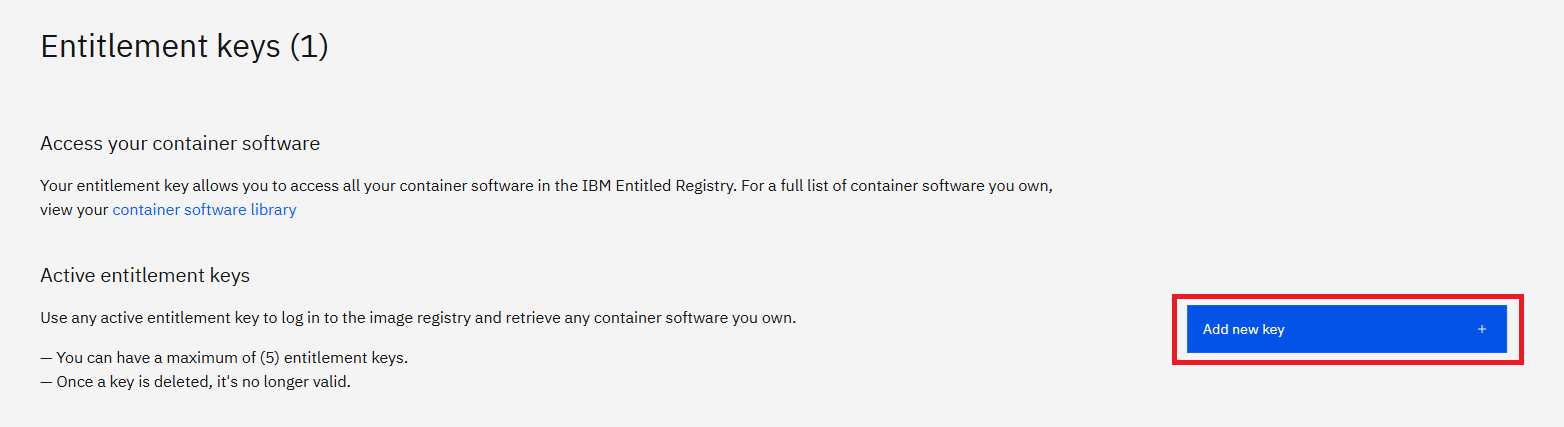If you have previously installed watsonx Orchestrate Developer edition before ADK version 2.0, first remove all containers
by running
orchestrate server reset before upgrading. watsonx Orchestrate Developer edition no longer has a dependency on
on an external container engine. Failing to reset before upgrading can result in multiple installations of the application
consuming unnecessary system resources and will result in port conflicts..env file.
Installation prerequisites
Before installing watsonx Orchestrate Developer Edition, make sure you meet the following requirements:Hardware requirements
Hardware requirements
Your computer needs to meet the following requirements:
When running
| Component | Minimum | Recommended |
|---|---|---|
| CPU | 8-core | 8-core |
| RAM | 16 GB | 32 GB |
--with-doc-processing| Component | Minimum | Recommended |
|---|---|---|
| CPU | 8-core | 8-core |
| RAM | 24 GB | 32 GB |
LLM Inference Provider
LLM Inference Provider
You must have access to at least one of the following services:
- watsonx Orchestrate on SaaS
- watsonx.ai
- Groq
- A custom llm provider provisioned through the AI Gateway
watsonx Orchestrate Developer Edition license
watsonx Orchestrate Developer Edition license
You need a valid license for watsonx Orchestrate Developer Edition. You can obtain a license by:
- Purchasing a SaaS license for watsonx Orchestrate on either IBM Cloud or AWS
- Purchasing a On-premises license for watsonx Orchestrate. The myIBM option uses your entitlement key to watsonx Orchestrate.
- Contacting IBM Sales for a direct purchase
Configuring .env file
The.env file is a plain text file that stores environment variables. The ADK uses the variables you define in this file to authenticate your user and install watsonx Orchestrate Developer Edition.
The variables you need to configure depend on the authentication method you choose. You can authenticate using one of the following methods:
- watsonx Orchestrate account Use this method if you have a watsonx Orchestrate account or if you’re using a 30-day trial.
- myIBM Use this method if you purchased a watsonx Orchestrate Developer Edition license through sales or if you’re using an on-premises version.
- Custom Image Registry Use this method if you’ve already copied the required Docker images to an image registry. For example, an Artifactory repository.
.env file based on your authentication method.
- watsonx Orchestrate account
- myIBM
- Custom Image Registry
To authenticate using a watsonx Orchestrate account:
1
Create a .env file
Create a file named
.env.2
Configure watsonx Orchestrate instance variables in the .env file
3
For on-premises: Configure on-premises variables in the .env file
If you’re using an on-premises setup, you also need to set the following environment variables:
DOCKER_IMAGE_PULL_LAYERS_PARALLELISM
Boolean environment variable that controls whether image layers are pulled in parallel. Defaults to
true.Treated as false if DOCKER_IMAGE_PULL_PARALLEL_WORKERS_COUNT is set to 1.DOCKER_IMAGE_PULL_PARALLEL_WORKERS_COUNT
Integer value that defines how many Docker image layers are pulled in parallel. Accepts values from
1 to 10.Values outside this range trigger a fallback to the default value. Defaults to 7.USE_RANGE_REQUESTS_IN_DOCKER_IMAGE_PULLS
Boolean environment variable that enables ranged requests when pulling large layers. Defaults to
true.Note:Only takes effect when
DOCKER_IMAGE_PULL_LAYERS_PARALLELISM is enabled.WO_VERIFY_SSL
ADK uses SSL authentication by default to connect to a registry proxy in your watsonx Orchestrate on-premises environment. Use this variable to enable or disable SSL authentication. Possible values:
True: To enable SSL security using the system’s default SSL certificate.False: To disable SSL authentication.- SSL file path: To use a custom SSL certificate.
IGNORE_DOCKER_LAYER_CACHING
Boolean environment variable that determines whether CPD Docker image layers are cached in the local orchestrate cache during pulls. Defaults to
false..env Example
4
For regions other than us-south: Configure region variables in the .env file
Additionally, if you operate in a region other than us-south, configure the region variables. Set the following variables:
ASSISTANT_LLM_API_BASE
The assistant LMM API endpoint for your region
ASSISTANT_EMBEDDINGS_API_BASE
The assistant embedding API endpoint for your region.
ROUTING_LLM_API_BASE
The routing LLM API endpoint for your region.
WATSONX_URL
The watsonx endpoint for your region.
.env Example
Installing watsonx Orchestrate Developer Edition
Once you have the environment variable configured in one .env file. To install watsonx Orchestrate server, run:BASH
By default, the following features are disabled:
- Agent Knowledge - Upload files
- Agentic Workflow - Document Processing
- Provide WO_INSTANCE and WO_API_KEY in your
.envfile. For more information, see Configuring .env file using watsonx Orchestrate account. - Run the
orchestrate server start -e <path-.env-file> --with-doc-processingcommand. This command starts the server with document processing enabled. Make sure you allocate at least 24 GB of memory to your server for stable operation.
- OpenAPI Docs:
http://localhost:4321/docs. This API documentation is also available in the watsonx Orchestrate Developer Edition APIs. - API Base URL:
http://localhost:4321/api
Note:
Installing watsonx Orchestrate Developer Edition starts only the server, not the UI. To start the UI, run
orchestrate chat start. For more information, see Starting watsonx Orchestrate Developer Edition UI.Uninstalling watsonx Orchestrate Developer Edition
If you no longer want to use watsonx Orchestrate Developer Edition, remove it and all its data from your computer. To do this, run:BASH
What’s Next?
After installing watsonx Orchestrate Developer Edition, you can use it as a local server with theorchestrate env activate local command.
You can also start the watsonx Orchestrate UI. In addition, you can manage watsonx Orchestrate Developer Edition with the ADK CLI. For more information, see Managing Developer Edition.